If you haven’t read my previous posts on a paperless paper feel free to take a few moments to get caught up here. Now we are ready for feedback! Mr. Sims is using preview with the annotation tools to guide his students to a better piece of writing and contacting them using student gmail accounts.
Students need to be able to view their annotated piece of writing and then edit what they have created. My brainiac idea was to seek out some amazing, and by the way, nonexistent app that would allow students to look at feedback on one side of the screen and revise at the same time on their saved note on the other side of the screen. Essentially cutting the screen in half like two iPads. If it does exist, it really isn’t that great of an idea because the screen size will be cut in half and that minimizes the experience of using an iPad to create a good piece of writing.
What I discovered is that sometimes the low tech solution is the way to go. This low tech solution was evident in a training I did with an Apple trainer. He was asked during an iPad training, “Can we highlight sections in an ibook for our students?” He replied, “Of course! Just walk over and highlight the text in their iPad.” The solution was literally hands and feed. I had to chuckle, because in our high tech world we expect our solutions to be so much more complicated.
So the solution on viewing feedback and reworking student writing is going to be a simple four finger hand gesture on the iPad- no app necessary.
Here is how it looks for work flow:
1.) Student logs into their dropbox account
2.) Student opens up their note that Mr. Sims has annotated over
3.) Student opens up Notabiity and opens the note that is also saved in their Notability app
4.) Now the student can take four fingers and gently swipe left and right to move back and forth between the two documents
In some ways, it might work better than paper in that the student is required to concentrate and understand the feedback. Instead of having the paper right under their nose and looking back and forth, this method of swiping between apps demands a bit more concentration on the part of the student.
I am anxious to see how the students feel about reworking their papers this way. Check back in next week to see how our students are feeling about the workflow and experience!
Writing by: Jennifer Krzystowczyk
@jennykbps
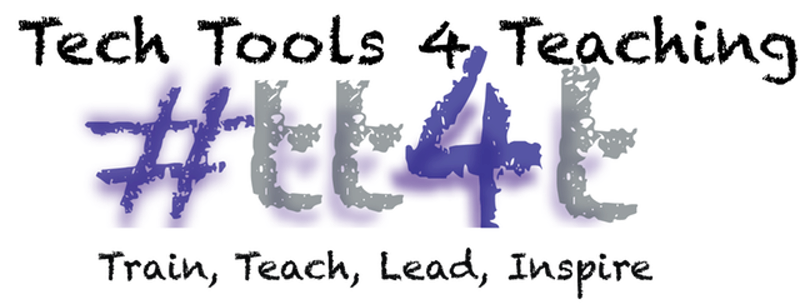
No comments:
Post a Comment