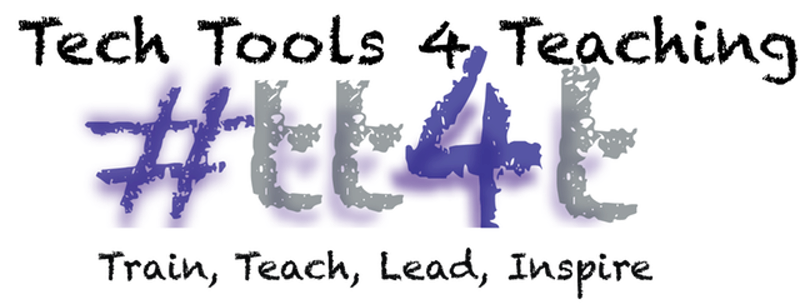I have been intrigued with Augmented Reality (AR) since the Ed Tech Teacher conference I attended last April in Atlanta and subsequent discussions with my colleague Jenny Krzystowczyk (@jennykbps). I was reinvigorated to dig deeper into AR after a GHO with Sue Gorman (@sjgorman) with our iPad Academy.
What is Augmented Reality? Augmented Reality (AR) allows you to connect the physical world to the digital world! Auras can be added to almost any physical object. Then, using the Aurasma app, users scan over the image or object and the aura will launch to something out of Harry Potter's World. Bulletin boards, desk, doors, and objects in the room can have a hidden aura waiting to be revealed.
One of the iPad Academy Teachers I coach, Courtney Smeby (@coachsmeby) was telling me her students have a test over Famous Nebraskans coming up and an AR spark inside me was lit! I told her my vision of creating a "talking wall" of Famous Nebraskans using the Tellagami and Aurasma apps inspired by Michelle Klamm's @klammlovesmnm wall of app auras. She loved the idea, so I went to work.
It took a good
two weeks to put this project together. I learned a lot in the process, especially about all the nuances of Aurasma Studio! Once complete, I was thrilled to bring the finished project to the 4th graders!
It was a magical experience for both the
students and their teacher, Mrs. Smeby. They were in awe over the auras! It was so
fun to use the iPad to "discover" the hidden videos which made studying so much
more engaging and productive. They came out into the hallway in small groups and chose which auras to reveal. I just soaked up their joy as they learned history from the
auras of Famous Nebraskans. Studying with the "amazing auras" made the Famous Nebraskan's come to life and was an awesome. An added bonus was students were up
and moving! You can check it out. My public Aurasma channel is: Famous Nebraskans.
Here is what went into the creation process:
Steps 1 and 2 - Creating the content. You need a "trigger image" and an "overlay" for Aurasma.
1. I saved a high resolution image of each Famous Nebraskan to a folder on my computer. These become the trigger images.
2. I worked with a team of two middle school students to create
all the Tellagami's videos for the project. They e-mailed the Tellagmi videos to me and I put them in a folder on my computer Famous Nebraskan videos. These become the overlays.
Steps 3 and 4 - Getting Geeky with TAR files
Note: If you are uploading fewer than 10 images/videos, you an skip steps 3 and 4
If you plan to upload more than 10 Auras, I recommend zipping the files and uploading the bulk files to Aurasma Studio. Aurasma Studio only takes .TAR folders, so you need to download the software
7-Zip on a PC or
Gui TAR on a MAC.
3. Download and install the software.
4. Create a TAR folder of images and videos.
Steps 5-6 - Aurasma Studio: Creating Accounts and Channels
5. Create an account at Aurasma Studio
https://studio.aurasma.com/login .
6. Create a public channel. This will allow others to scan your trigger images to reveal the overlay.
Steps 7-8- Aurasma Studio: Uploading TAR files
7. Upload the pictures
First create a folder within Trigger Images for your project photos. I named my folder Famous Nebraskans.
- Click on Trigger Images. Click Add --> Bulk Upload --> Browse for your TAR folder of images.
8. Upload the videos
First create a folder within Overlays for your project photos. I named my folder Famous Nebraskans.
- Click on Overlays. Click Add --> Bulk Upload --> Browse for you image TAR folder.
Note: If you want to upload the files individually, click Add and browse for the files.
Steps 9-10 - Aurasma Studio: Linking the Trigger Image to the Overlays
9. Click on the first trigger image.
10. Click the Aura tab.
Fill in the name, select the trigger image, select the channel.
Click the + to add an overlay and scroll down and select the one you would like to add to the image.
11. Click Save.
Continue to follow steps 9-11 for each trigger image and overlay. In the Aura column, you will see a number appear once it is ready to go.
Steps 11-13 - iPad Time
11. Print off the Trigger Images and hang them around the room or on a poster. For this project, I glued the images on a big sheet of butcher block paper.
12. Open the Aurasma App on the iPad. Search for the public channel you created, in my case, Famous Nebraskans. Follow the channel.
Note: If you do not follow the channel, the auras will not scan.
13. Select the scan icon and scan the images and watch the magic happen!
Written by Ann Feldmann
@annfeldmann1